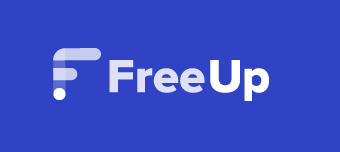After scrolling through the FreeUp Job Board, you find the perfect request! Next, you write an amazing proposal and get introduced to the client.
What happens next?
It’s time to send the perfect introduction message.
In this blog, we’ll walk you through how to use our Messenger System and write an impression introduction message.
When Can I Message A Client?*-9++++++++++++++++++
Every time you are matched to a job request, you will be introduced to the client through the messenger system. You will receive a notification through your inbox inside of your FreeUp account.
Remember, you can only message a client if the FreeUp Internal Team has added you to the client’s request.
Once you have received the introduction notification, please be sure to message the client within one business day through the messenger system.
You can still make your introduction through the client’s email address if you wish. If you would like, you can send an email and a message.
You must reach out within one business day wherever you message the client.
If you are offline, you will receive a message notification email. You will also see a notification in your FreeUp account if you have a new message.
How Can I Access My Inbox?
- From your FreeUp account dashboard, click on the “Inbox” button in the upper right corner of your screen.
- Clicking that button will bring you straight to your message inbox to access any previous messages.
How Can I Send A Message To My Active Clients?
From your FreeUp dashboard, click the “Clients” button on the menu to access all of your clients (active or paused).
Under the Hired tab, you will see the list of your active clients. Then, click the Message button to message your active clients.
Then message away!
The Perfect Introduction Message
How can you stand out to your potential clients with an introduction message?
Remember, first impressions are extremely important. You want to stand out and make sure they know why you are the right person for the job, but you don’t want to get too wordy.
Here are the best ways you can make your message stand out:
- Always reach out to your potential clients as soon as possible (we have data that shows faster communication helps freelancers get hired)
- The messenger system should help with even faster outreach
- Be extremely clear why you are a good fit. Share examples of past experiences that relate to the client’s job request, your portfolio, and tools or software needed to do the job
- Use the client’s first name and craft each introduction message specifically to each client/job request
- Do not use a copy/pasted message. Reference the job request to show that you read and understood it
- End with a call to action (you can reach me at xxx-xxx-xxxx or my email address example@example.com)
- Send a Calendly link and/or available interview times
How To Showcase Your Personality
Although clients are hiring you to do a job for them, it doesn’t hurt to show off your personality. Remember, you will be communicating often so you want to make sure the client will enjoy interacting with you.
Let your personality shine through your introduction message so your clients know there is a real person behind it!
However, please make sure you are still keeping each message to your clients professional. Do not bombard them with multiple messages at a time.
Another example to avoid doing is using, “Are you still there?” if you have not heard from your clients within 2 days, you may do the following instead:
- You may send a small, professional follow up message asking if the client is still interested
- Ask your FreeUp Partner if the ticket has been filled or not
- Start looking for another client
Do not message the client multiple times asking if they are still there.
Including Job-Related Details
When you send an introduction message to your client within FreeUp, it will automatically include which ticket you are referring to in the top right corner under the client’s name.
There is no need to link your portfolio unless you have a specific previous project that relates to the client’s job request.
You can share attachments with your clients through the messenger by clicking the “Clip” button on the right side. Click the button and you will be prompted to upload a file.
Please note, be careful when choosing your file to upload. It will be automatically uploaded once a file is chosen and you cannot delete it once it has been uploaded.
A link to your FreeUp Profile will also be included under the client’s name in the messenger system. So there is no need to link your profile either.
Make sure the message is easy to read by using bullet points, paragraph breaks, bolding key points, etc.
You can see a breakdown of all of these images here.
Successful Tips
The messenger system makes it easy to communicate with your clients. Remember to let your personality shine through without losing professionalism.
Please let us know if you have any questions or concerns!