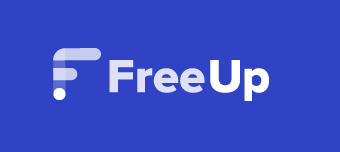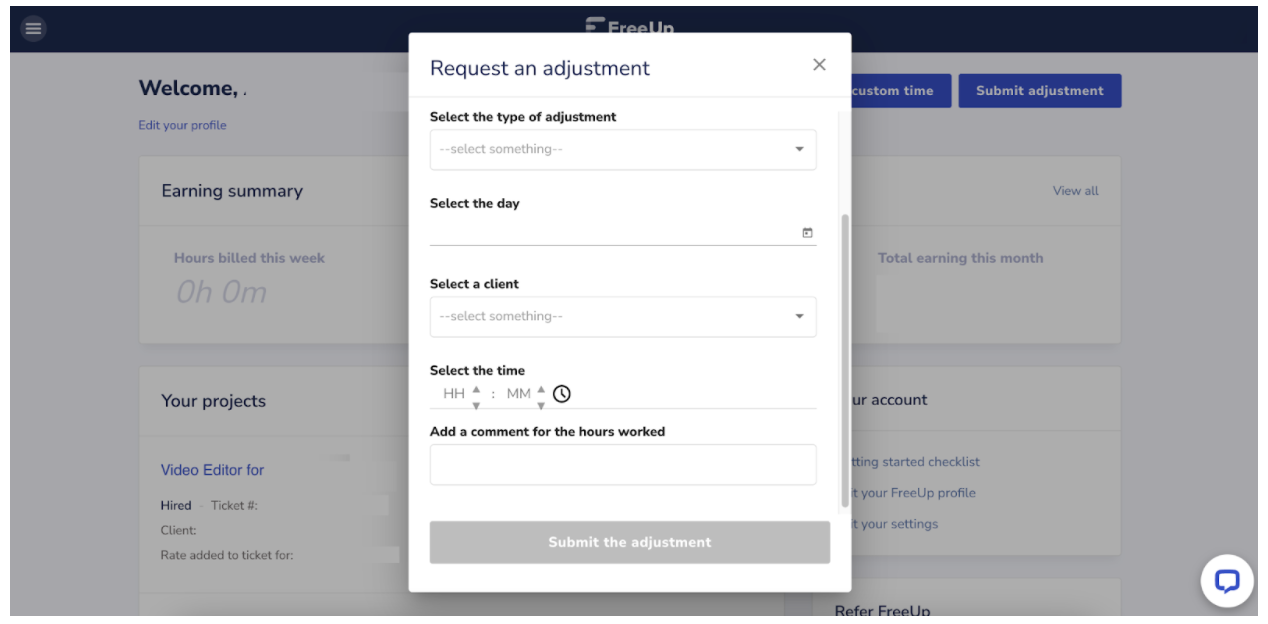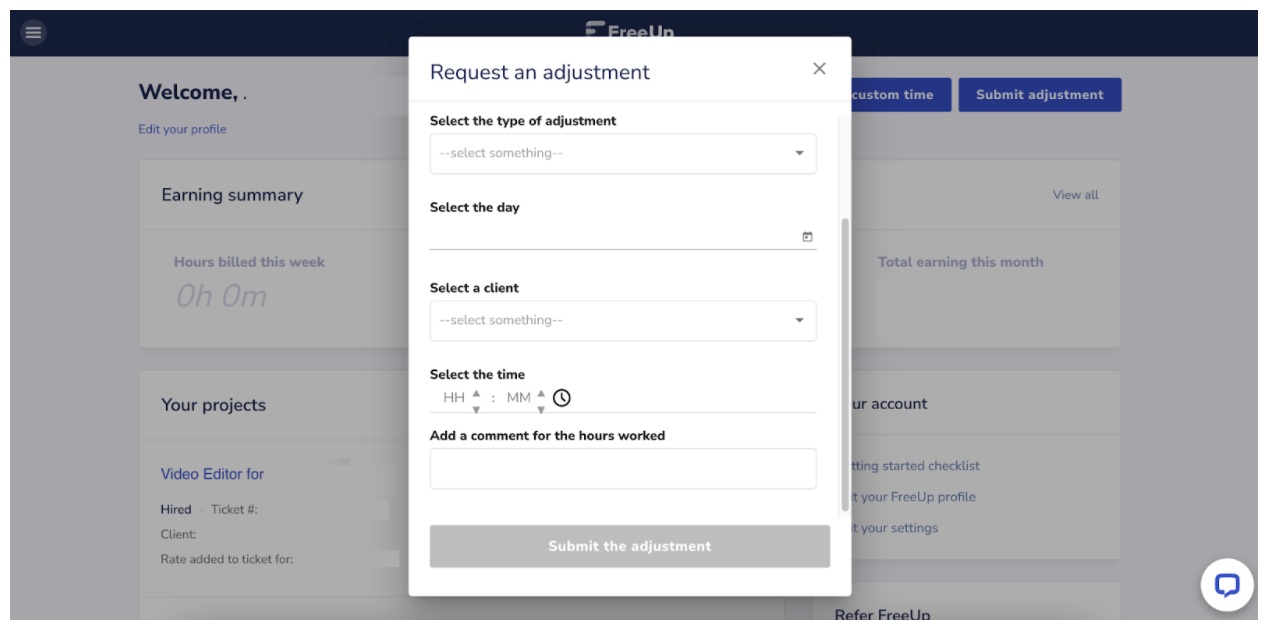As a FreeUp freelancer, the timeclock is your new best friend.
You use it before and after you start working to clock in and to clock out.
This is also where you’ll add your adjusted hours.
How do you log time and bill hours to your clients using the FreeUp timeclock?
Clocking In
- Click the “Start” button.
- Select the name of the client or business from the list of your Active Clients
- Click “Start Time”
Clocking Out
- Once you’re done working, go back to your FreeUp dashboard and click “Stop Time”
- Provide details of what you worked on: You can cite the list of tasks you completed or a general description of what you performed
- Click “Stop Time”
What if you already started working and you realized that you forgot to clock in an hour into working?
You can use the timeclock's Custom Time feature to backdate the start time.
- Click the “Start as Custom Time” button
- Key in the details
- Hit the “Start Time” button
You’ve already completed the work and you forgot to start the time for the client. Should I reach out to the Accounting Team?
Use the “Request an Adjustment” feature instead.
1. From your dashboard, click the “Submit Adjustment” button
2. Choose the type of adjustment you need
- Additive - To add minutes or hours
- Subtractive - To remove minutes or hours
- Override - Replaces whatever is added to the timeclock
3. Fill out the adjustment form
- Choose the date in EST
- Choose the client
- Specify the time (in hours/minutes)
- Place a comment of what the adjustment is for
4. Submit your request by clicking the “Submit the Adjustment” button
You can also use this feature if you’re working on a fixed rate with the client and you need to bill at least an hour a week in order to get paid or if you’re working per project and not by an hour.
Make sure to review your timeclock before the billing period ends.
You may also check your billing summary in your account to validate your billed hours. From the menu, you can click on "Billing" then "View your earnings". It will route you to your Weekly Earnings page where you can select the billing period and client from the dropdown to view your logged hours.
Do you have any problems with your pay or billing info? Our Accounting Team is ready to assist you!